How to take a Google Form and apply a Flubaroo Script:
Wednesday, May 15, 2013
Preparing and Inserting Images in Google Forms (Collage Style)
Watch this video in order to learn how to create a collage image to insert in a Google Form. Using rock images obtained from Discovery Education, create a collage that becomes a key element of a Google Form quiz. In my next posting, you will learn how to create the forms quiz and grade it using the Flubaroo script.
Preparing and Inserting Images in Google Forms (Collage Style)
Preparing and Inserting Images in Google Forms (Collage Style)
Tuesday, May 14, 2013
Google Forms Now Allow Image Inserting
For a Google Forms fan, one missing feature has been the ability to insert images. Missing no longer, the ability to add images (without using scripts or external tools) is now fully functional.
Simply insert / image and drag your image into your form. Images can be titled and text entered to appear when a user hovers over the image. Images are free-standing features that can be dragged and dropped to appear between any questions. Change your mind? Change the image with a click of a button.
This, along with the recent addition of date and time fields, which allows for data entry consistency in dates and times, are fantastic additions to Forms.
For the teacher who wants to use Google Forms to create quizzes or tests (which can include short answer and essays graded separately) Flubaroo is a free script that combines with Google Forms - check it out here Flubaroo.
Google Forms User Support
 |
| Sample map image from Discovery Education |
This, along with the recent addition of date and time fields, which allows for data entry consistency in dates and times, are fantastic additions to Forms.
For the teacher who wants to use Google Forms to create quizzes or tests (which can include short answer and essays graded separately) Flubaroo is a free script that combines with Google Forms - check it out here Flubaroo.
Google Forms User Support
Monday, May 6, 2013
CorkboardMe now NoteApp.Com
For fans of the Web 2.0 resource CorkboardMe, news today that the company is rebranding and renaming their site.
"You may see us kick up some dust as we switch our name from CorkboardMe to NoteApp. This is a full rebranding effort, so we appreciate your patience and urge you to let us know if you have any questions or concerns. Please note that your boards will *not* be affected, they'll just contain a new URL. For instance, if your board was located at https://corkboard.me/abc123, you can now find it at https://noteapp.com/abc123. In fact, you can continue to use the old URL with no trouble, it'll just be redirected to the new one.
So, a little recap:
- New name: NoteApp
- New board location: https://noteapp.com
- New site: https://hello.noteapp.com
- New Twitter: @NoteAppdotcom (we just renamed @CorkboardMe)
- New Facebook: https://facebook.com/NoteAppdotcom (also renamed)"
"You may see us kick up some dust as we switch our name from CorkboardMe to NoteApp. This is a full rebranding effort, so we appreciate your patience and urge you to let us know if you have any questions or concerns. Please note that your boards will *not* be affected, they'll just contain a new URL. For instance, if your board was located at https://corkboard.me/abc123, you can now find it at https://noteapp.com/abc123. In fact, you can continue to use the old URL with no trouble, it'll just be redirected to the new one.
So, a little recap:
- New name: NoteApp
- New board location: https://noteapp.com
- New site: https://hello.noteapp.com
- New Twitter: @NoteAppdotcom (we just renamed @CorkboardMe)
- New Facebook: https://facebook.com/NoteAppdotcom (also renamed)"
Sunday, May 5, 2013
Adding Voice Comments to a Google Doc
Watch this video tutorial for instructions on how to add voice comments to a Google Doc!
http://www.youtube.com/watch?v=Llv1Nh4Om0c&feature=youtu.be
http://www.youtube.com/watch?v=Llv1Nh4Om0c&feature=youtu.be
Think of all the ways this can be used - not only by teachers in leaving comments on student work, but for peer commenting, listening to read (have a reading passage saved as a Google Doc, then have students read the passage and leave as a comment), there is no limit to possible uses!
Thanks to Jennifer Roberts for creating this quick tutorial, and if you are looking for other great technology tips, be sure to follow Free Technology for Teachers written by Richard Byrne http://www.freetech4teachers.com/
Saturday, May 4, 2013
Decrypting Short URLs - Is this link safe to click on?
Have you ever received a shortened link to a site in an email or seen a link on a webpage and wondered "Is it safe to click on this link?"
Check out this website, which will decrypt most shortened URLs and give you a preview of the full website address and even a visual preview of the website without placng your computer at risk! Once you see the full web address and preview you can decide whether to continue on to the site. In addition to decrypting shortened weblinks, the site will provide previews of full URLs also.
This is a great site to bookmark on your home and work computers:
http://www.decryptlinks.com/
If you use embed code, the site even provides embed code for your blog or webpage, click on the webmaster tab for the code.
Friday, May 3, 2013
Why use goo . gl to shorten links?
We all know that it is a good idea to shorten web links in order to share them on social media, in classrooms, webpages or during presentations.
Google’s shortening tool, found at goo.gl has some great side benefits. Paste your link into the box, then shorten the link by pressing the Shorten URL button.
If you click on the DETAILS, you can automatically receive a QR code for your link, plus tremendous tracking information on who has followed your link in the past, what browsers/types of devices they are using, and even where they are from in the world!
Right click on the QR Code image in order to save the image file to your computer. As always, remember Google works best in the Chrome browser.
Google’s shortening tool, found at goo.gl has some great side benefits. Paste your link into the box, then shorten the link by pressing the Shorten URL button.
Type or copy/paste your link into the box.
Be sure to login to Google first!
When you click on Shorten URL, the right side of the screen will display your shortened link, a preview of the linked page, and a DETAILS line:
Right click on the QR Code image in order to save the image file to your computer. As always, remember Google works best in the Chrome browser.
NEISD Google Resource Site Now Available!
Originally published November 27, 2012
Looking for information on Google? Check out our new NEISD Google Resources page:
NEISD Google Resources
Looking for information on Google? Check out our new NEISD Google Resources page:
NEISD Google Resources
Google Docs Research Tool Comes to Google Presentations
Originally published November 1, 2012
 Last winter I wrote about the wonderful Google Research Tool. The tool has now been added to Google Presentations! Research and insert quotes, images, scholarly journal references – and when you insert the resource Google automatically includes the source citation. Citations also automatically update as you rearrange content – and you select the citation style. Warms a teacher heart. Go to Tools – Research to locate. First time you open a Presentation Tools may show on your right panel. Enjoy!
Last winter I wrote about the wonderful Google Research Tool. The tool has now been added to Google Presentations! Research and insert quotes, images, scholarly journal references – and when you insert the resource Google automatically includes the source citation. Citations also automatically update as you rearrange content – and you select the citation style. Warms a teacher heart. Go to Tools – Research to locate. First time you open a Presentation Tools may show on your right panel. Enjoy!
 Last winter I wrote about the wonderful Google Research Tool. The tool has now been added to Google Presentations! Research and insert quotes, images, scholarly journal references – and when you insert the resource Google automatically includes the source citation. Citations also automatically update as you rearrange content – and you select the citation style. Warms a teacher heart. Go to Tools – Research to locate. First time you open a Presentation Tools may show on your right panel. Enjoy!
Last winter I wrote about the wonderful Google Research Tool. The tool has now been added to Google Presentations! Research and insert quotes, images, scholarly journal references – and when you insert the resource Google automatically includes the source citation. Citations also automatically update as you rearrange content – and you select the citation style. Warms a teacher heart. Go to Tools – Research to locate. First time you open a Presentation Tools may show on your right panel. Enjoy!UDL Training
Originally published October 29, 2012
This is my visual of Universal Design. We all have the same goal – the destination of our beautiful tropical island, but we can get there in many ways, in a canoe, kayaking, on a cruise ship with sailors, etc.
Drawing created in Bamboo Paper on my iPad.
This is my visual of Universal Design. We all have the same goal – the destination of our beautiful tropical island, but we can get there in many ways, in a canoe, kayaking, on a cruise ship with sailors, etc.
Drawing created in Bamboo Paper on my iPad.
Area 20 Google Summit now FREE!
Originally published October 8, 2012
Who can’t resist something that is free? On Saturday, October 27 from 8 am to 4 pm TCEA Area 20 will be hosting a FREE Google Summit. Come to the summit to see Google in action and to learn from presenters about all aspects of Google and Google Apps.
Here is the link for more information: www.tinyurl.com/Area20GoogleSummit
The event will be held at Robert G. Cole High School at Ft. Sam and is come and leave as you need!
Robert G. Cole High School is located at 1900 Winans Rd. on the Fort Sam Houston Installation. You are strongly encouraged to access the high school by coming in the Winans Gate off of Harry Wurzbach (near Wurzbach and Rittiman). You will go through one guard gate at Winans and Nursery. Please be prepared to show a valid driver’s license. Also, be sure your vehicle registration tag and inspection sticker are up to date. Once through the guard gate, continue down Winans Road. Cole High School will be on your left hand side.
Who can’t resist something that is free? On Saturday, October 27 from 8 am to 4 pm TCEA Area 20 will be hosting a FREE Google Summit. Come to the summit to see Google in action and to learn from presenters about all aspects of Google and Google Apps.
Here is the link for more information: www.tinyurl.com/Area20GoogleSummit
The event will be held at Robert G. Cole High School at Ft. Sam and is come and leave as you need!
Robert G. Cole High School is located at 1900 Winans Rd. on the Fort Sam Houston Installation. You are strongly encouraged to access the high school by coming in the Winans Gate off of Harry Wurzbach (near Wurzbach and Rittiman). You will go through one guard gate at Winans and Nursery. Please be prepared to show a valid driver’s license. Also, be sure your vehicle registration tag and inspection sticker are up to date. Once through the guard gate, continue down Winans Road. Cole High School will be on your left hand side.
Looking for Tables and Enhanced Fonts in your NEISD edublog?
Originally published October 7, 2012
Go to your dashboard, click on PLUGINS. Activate the MCE Table Buttons and the Supreme Google Webfonts! When working on the Visual Editor tab while creating or editing a post you will have font and table creation tools similar to what you use in NEISD Teacher Web.
Post to your edublog from the iPad
Originally published October 6, 2012
Ready to start posting more frequently to your blog with photos and videos of classroom activities? Use your iPad and the app for edublogs. Posting and attaching photos/videos takes just a few minutes. Check out these directions for how to enable your blog account to accept mobile postings:
Ready to start posting more frequently to your blog with photos and videos of classroom activities? Use your iPad and the app for edublogs. Posting and attaching photos/videos takes just a few minutes. Check out these directions for how to enable your blog account to accept mobile postings:
Ba-Da-Bing with 4th Graders!
Originally Published October 5, 2012
Over the last week I had the pleasure of working with two different fourth grade classes at Vineyard Ranch. Ms. Danielson and Ms. McManus invited me to introduce Popplet Lite to their students. I worked with small groups during the literacy block and we did a Ba-da-Bing! writing activity. We created our Poppels and added photos for where we were and what we saw related to the classroom memory we were writing about. Here are photos of the students hard at work.
Over the last week I had the pleasure of working with two different fourth grade classes at Vineyard Ranch. Ms. Danielson and Ms. McManus invited me to introduce Popplet Lite to their students. I worked with small groups during the literacy block and we did a Ba-da-Bing! writing activity. We created our Poppels and added photos for where we were and what we saw related to the classroom memory we were writing about. Here are photos of the students hard at work.
Seventh Grade Science Heart Rate Lab
Originally published October 4, 2012
Today I worked with Mrs. Horton and her 7th grade science students collecting data on student heart rates – resting, during exercise, and after recovery period. Data was collected using Vernier Lab Quest devices with the heart rate monitor. All student data was entered into a Google Form (with fields for subject’s initials, 3 data fields, class period and gender). The class will be able to revisit this data many times in the coming months. Mrs. Horton and I are preparing directions and would love to share our Google Form with you – if you’re interested contact one of us!
Listening to Read on the iPad
Originally Published October 12, 2012
Yesterday I worked with Mr. Armstrong and Ms. Hayes’s 5th graders as they used their iPads to access Time For Kids, National Geographic for Kids, and Washington Post Kids to ‘Listen to Read’ during their Daily 5. Here they are hard at work!
To setup Speech on iPad: Settings / General / Accessibility / Turn speech selection on, then drag speaking rate down. Turn highlight words On. To access Safari, open website, select article, press down finger until you see magnifying glass. Lift finger, drag blue dots to highlight text, tap SPEAK at top of selected text. If magnifying glass does not appear, look in URL bar, if you see READER, tap on that to open, then select text and proceed.
Yesterday I worked with Mr. Armstrong and Ms. Hayes’s 5th graders as they used their iPads to access Time For Kids, National Geographic for Kids, and Washington Post Kids to ‘Listen to Read’ during their Daily 5. Here they are hard at work!
To setup Speech on iPad: Settings / General / Accessibility / Turn speech selection on, then drag speaking rate down. Turn highlight words On. To access Safari, open website, select article, press down finger until you see magnifying glass. Lift finger, drag blue dots to highlight text, tap SPEAK at top of selected text. If magnifying glass does not appear, look in URL bar, if you see READER, tap on that to open, then select text and proceed.
 |  |
 |
|
Google Docs Research Tool
Originally Published May 17, 2012
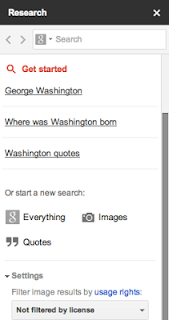
Just when you thought Google Docs would stay unchanged for a while, a new research tool has now been integrated into Google Docs. The image tool will be helpful for all age of students. I would not necessarily recommend the other search tools for use with elementary age students (who for the most part do not have the sophistication to do broad Google searches and evaluate the reliability of search results), for middle, high school or adult users the Research tool will be a great enhancement to your Google Docs experience.
If you do NOT see the research tool box to the right of your open document, click on TOOLS, RESEARCH in order to view.
In the Quotes section if you begin to type part of a quote, possible results will immediately appear as you type. See the quote you want to include? Move to the bottom of the quote to automatically insert the full quote, and a footnote with source crediting, within your doc.
When performing an image search, simply drag the desired image onto your page – and the source crediting appears as a footnote within your doc.
Change your mind about the order of selected images or quotes? Simply cut and paste them into their appropriate positions – the crediting numbers for the footnotes adjust automatically!
A general search will give you a short summary of the subject searched, related images, and possible websites.
Google Docs Research Tool – give it a spin! Let me know what you think and how you might use it with students!
Dr. Helen Barrett's Electronic Portfolio Resources
Originally published May 16, 2012:
Interested in exploring the capabilities of Google and other potential Web 2.0 resources in creating student portfolios?
Be sure to check out this fantastic resource: http://electronicportfolios.org/ Don’t miss her subsites on ePortfolios and iOS Devices, Google Apps and EduBlogs.
Interested in exploring the capabilities of Google and other potential Web 2.0 resources in creating student portfolios?
Be sure to check out this fantastic resource: http://electronicportfolios.org/ Don’t miss her subsites on ePortfolios and iOS Devices, Google Apps and EduBlogs.
Google Docs (now Drive) Organization
Originally Posted May 16, 2012
Transferring to My Blogger Account
I have recently accepted a position at Education Service Center, Region 20 in San Antonio. My former blog at NEISD will be deactivated once I leave, and I don't want to lose those postings. I will be recreating them here.
Originally published 5/16/2012
I have been inspired by our Google Certified Teacher ‘Reboot’ sessions – and I need to get blogging. So now I am committing to share from this blog information and updates that I am receiving from fellow Google Certified Teachers around the world. Hopefully some of these resources will be useful to you in your classroom!
Originally published 5/16/2012
I have been inspired by our Google Certified Teacher ‘Reboot’ sessions – and I need to get blogging. So now I am committing to share from this blog information and updates that I am receiving from fellow Google Certified Teachers around the world. Hopefully some of these resources will be useful to you in your classroom!
Subscribe to:
Comments (Atom)













