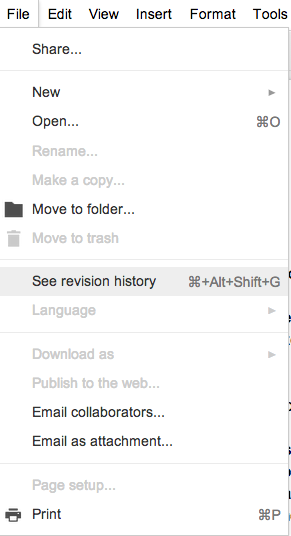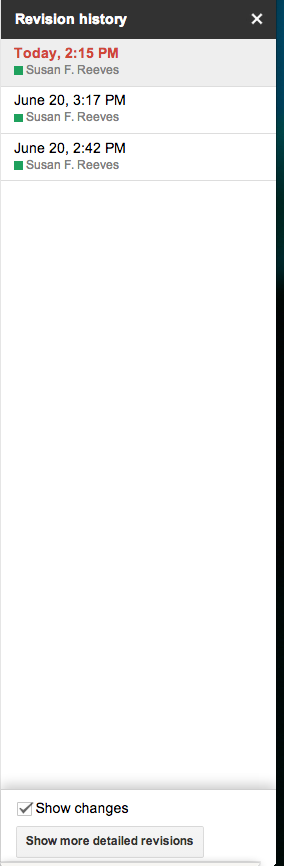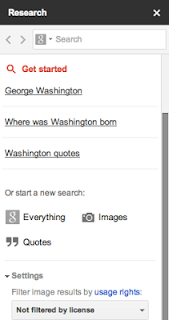|
| Strawberry Torte Cake, a family favorite |
I love to cook, although as a working mom and chauffeur I don't feel I do enough cooking for my family.
When my older daughter was a senior in high school she started asking for copies of family recipes. I remembered sitting in my parent's kitchen during college and manually copying dozens of my favorite recipes onto index cards. It was now 2013, surely we didn't have to do the index card method?
So Sarah and I decided to begin transitioning all our family favorites into a shared Google recipe folder. Two years later I'm still entering recipes into the folders and loving the convenience it provides.
Why did we do it? When you're away from home and want that special recipe that mom used to make, it's great to be able to pull it up on your computer or phone and cook away! When you're at the grocery store and decide to fix something for dinner, presto - pull up the recipe online and make sure you've got all the necessary ingredients. And best of all, can't remember the recipe but remember some of the ingredients? Type one of the ingredients into the search line inside Google Drive and all recipes that include that ingredient will be displayed.
 |
| Searching for recipes by ingredient |
How Can You Do It?
1. Create Folders and Subfolders
Login to your Google Drive account and create a folder. Name it something original like - recipes. Make sure you use your personal Google account and not one associated with your employer. Should you change jobs in the future it can be difficult to transfer folder/document ownership outside your work domain, make it easy on yourself, use your personal account from the beginning!
The recipes folder will appear in the center of your window, click on it one time to select, then Create / Folder and create any subfolders you may want for your recipes: desserts, salads and appetizers, main dishes, etc. Don't worry, you can add folders at any time in the future.
 |
 |
| Creating Subfolders for Recipe Categories |
2. Share the Recipe Folder
Now comes the really important part - sharing the folders so all your family members can access them and contribute their own favorites!
On the left side of your Google Drive (under My Drive) click on the small triangle to the left of My Drive to expand the listing.
Locate your Recipes folder, hover to the right of the folder to reveal the down arrow. Click on the arrow to reveal further options.
 |
| Share and Add Star |
Click on Share, Share then add the Google email address of family members you'd like to share your recipes with. Decide if you want the members to be able to edit recipes and add new recipes -give CAN EDIT permission. Not sure if they can handle editing permission? Give them CAN VIEW or CAN COMMENT permission. Now click on Add a message to type a personal note in the email they will receive about your sharing.
Want to make locating the folder even faster in the future? Click on ADD STAR. It will mark the folder as one of your favorites and you can click on Starred in My Drive to have it appear quickly without having to drill down into the folder.
3. Add Recipes
If you click on the Recipe folder and then the subfolder you want the recipe to reside in - Desserts for example - then you can click CREATE and the document will automatically be filed in that location - and automatically shared with everyone you shared the Recipe Folder with.
If (like me) you forget and create a new recipe from the main menu, simply return to the document listing in Google Drive, place a checkmark next to the recipe, then go to MORE, and MOVE the recipe to the proper folder.
 |
| Forgot to create in the correct folder? Simply move the recipe later |
We knew we would never have the time to just sit down and type all of our recipes into Google right away, so we promised that any time we took a recipe card out of the old, battered box we would sit down and add it to the folder in Google. A couple of years later, I'm still adding to the collection!
That's all it takes, and hopefully you will create a family treasure that you will enjoy sharing with your children, daughters and sons-in-law, and eventually your grandchildren.
Happy cooking!