To turn it on, from inside a Google Doc in which you have permission to edit, select View / Mode, then click on SUGGESTING.
 |
| Turning on Suggesting Edits |
If you do not see MODE under view menu, it may not have rolled out to your domain yet. Another place to change the Edit mode is on the right side of the screen inside the document:
Once the suggesting mode is activated, you will see a green suggesting box on the right side of the screen. Proceed with any desired edits. They will be highlighted, and a comment box on the right side will be automatically generated which identifies the editor making the suggestion.
 |
| Suggested Edits in Action |
The primary document editor can then examine the suggested edits, click on the Check Mark to implement, or the X to delete the suggestion.
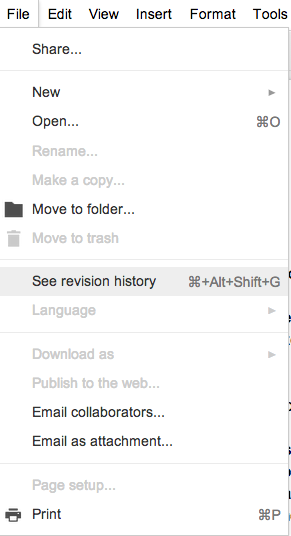
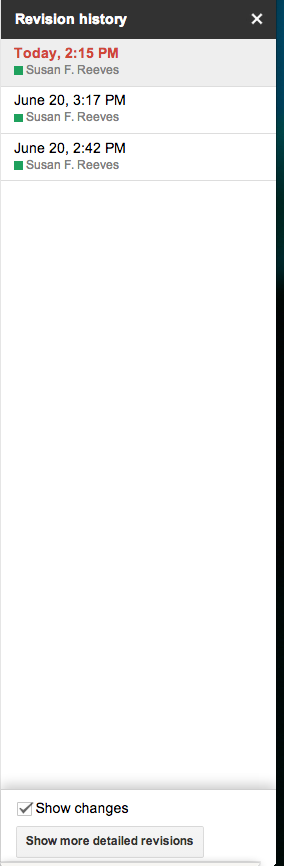
Are you a teacher and curious to see how the Suggested Edits occurred, which students contributed, etc.? Go to File - See Revision History.
Then look to the right of your screen and in the bottom of the Revision History box, select Show more detailed revisions.
Now you will be able to see what edits were suggested, implemented or deleted:
 |
| Detailed Revision History with Suggested Edit Displayed |
