Originally Published October 5, 2012
Over the last week I had the pleasure of working with two different fourth grade classes at Vineyard Ranch. Ms. Danielson and Ms. McManus invited me to introduce Popplet Lite to their students. I worked with small groups during the literacy block and we did a Ba-da-Bing! writing activity. We created our Poppels and added photos for where we were and what we saw related to the classroom memory we were writing about. Here are photos of the students hard at work.
Friday, May 3, 2013
Seventh Grade Science Heart Rate Lab
Originally published October 4, 2012
Today I worked with Mrs. Horton and her 7th grade science students collecting data on student heart rates – resting, during exercise, and after recovery period. Data was collected using Vernier Lab Quest devices with the heart rate monitor. All student data was entered into a Google Form (with fields for subject’s initials, 3 data fields, class period and gender). The class will be able to revisit this data many times in the coming months. Mrs. Horton and I are preparing directions and would love to share our Google Form with you – if you’re interested contact one of us!
Listening to Read on the iPad
Originally Published October 12, 2012
Yesterday I worked with Mr. Armstrong and Ms. Hayes’s 5th graders as they used their iPads to access Time For Kids, National Geographic for Kids, and Washington Post Kids to ‘Listen to Read’ during their Daily 5. Here they are hard at work!
To setup Speech on iPad: Settings / General / Accessibility / Turn speech selection on, then drag speaking rate down. Turn highlight words On. To access Safari, open website, select article, press down finger until you see magnifying glass. Lift finger, drag blue dots to highlight text, tap SPEAK at top of selected text. If magnifying glass does not appear, look in URL bar, if you see READER, tap on that to open, then select text and proceed.
Yesterday I worked with Mr. Armstrong and Ms. Hayes’s 5th graders as they used their iPads to access Time For Kids, National Geographic for Kids, and Washington Post Kids to ‘Listen to Read’ during their Daily 5. Here they are hard at work!
To setup Speech on iPad: Settings / General / Accessibility / Turn speech selection on, then drag speaking rate down. Turn highlight words On. To access Safari, open website, select article, press down finger until you see magnifying glass. Lift finger, drag blue dots to highlight text, tap SPEAK at top of selected text. If magnifying glass does not appear, look in URL bar, if you see READER, tap on that to open, then select text and proceed.
 |  |
 |
|
Google Docs Research Tool
Originally Published May 17, 2012
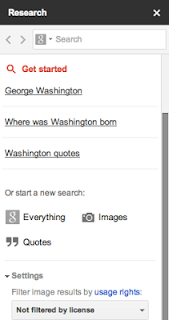
Just when you thought Google Docs would stay unchanged for a while, a new research tool has now been integrated into Google Docs. The image tool will be helpful for all age of students. I would not necessarily recommend the other search tools for use with elementary age students (who for the most part do not have the sophistication to do broad Google searches and evaluate the reliability of search results), for middle, high school or adult users the Research tool will be a great enhancement to your Google Docs experience.
If you do NOT see the research tool box to the right of your open document, click on TOOLS, RESEARCH in order to view.
In the Quotes section if you begin to type part of a quote, possible results will immediately appear as you type. See the quote you want to include? Move to the bottom of the quote to automatically insert the full quote, and a footnote with source crediting, within your doc.
When performing an image search, simply drag the desired image onto your page – and the source crediting appears as a footnote within your doc.
Change your mind about the order of selected images or quotes? Simply cut and paste them into their appropriate positions – the crediting numbers for the footnotes adjust automatically!
A general search will give you a short summary of the subject searched, related images, and possible websites.
Google Docs Research Tool – give it a spin! Let me know what you think and how you might use it with students!
Dr. Helen Barrett's Electronic Portfolio Resources
Originally published May 16, 2012:
Interested in exploring the capabilities of Google and other potential Web 2.0 resources in creating student portfolios?
Be sure to check out this fantastic resource: http://electronicportfolios.org/ Don’t miss her subsites on ePortfolios and iOS Devices, Google Apps and EduBlogs.
Interested in exploring the capabilities of Google and other potential Web 2.0 resources in creating student portfolios?
Be sure to check out this fantastic resource: http://electronicportfolios.org/ Don’t miss her subsites on ePortfolios and iOS Devices, Google Apps and EduBlogs.
Google Docs (now Drive) Organization
Originally Posted May 16, 2012
Transferring to My Blogger Account
I have recently accepted a position at Education Service Center, Region 20 in San Antonio. My former blog at NEISD will be deactivated once I leave, and I don't want to lose those postings. I will be recreating them here.
Originally published 5/16/2012
I have been inspired by our Google Certified Teacher ‘Reboot’ sessions – and I need to get blogging. So now I am committing to share from this blog information and updates that I am receiving from fellow Google Certified Teachers around the world. Hopefully some of these resources will be useful to you in your classroom!
Originally published 5/16/2012
I have been inspired by our Google Certified Teacher ‘Reboot’ sessions – and I need to get blogging. So now I am committing to share from this blog information and updates that I am receiving from fellow Google Certified Teachers around the world. Hopefully some of these resources will be useful to you in your classroom!
Saturday, October 27, 2012
RSS Magic
Miguel Guhlin
https://sites.google.com/a/fsh.echalk.com/area20gafesummit/rss-magic---content-for-all
So many ideas! I need to lock myself in a quiet room for a couple of days and experiment!
Create a RSS Mix to combine source feeds from different sites.
Integration with Edmodo - Create a RSS Mix and then in Edmodo Subscribe Group to Feed.
Hidden ability to create Google Bundles in your Reader feed. Login to Google Reader and then type bit.ly/gbmaker and then click on bottom link to activate.
My head is spinning! Thanks to Miguel Guhlin.
https://sites.google.com/a/fsh.echalk.com/area20gafesummit/rss-magic---content-for-all
So many ideas! I need to lock myself in a quiet room for a couple of days and experiment!
Create a RSS Mix to combine source feeds from different sites.
Integration with Edmodo - Create a RSS Mix and then in Edmodo Subscribe Group to Feed.
Hidden ability to create Google Bundles in your Reader feed. Login to Google Reader and then type bit.ly/gbmaker and then click on bottom link to activate.
My head is spinning! Thanks to Miguel Guhlin.
Using Google Sites as a Collaborative Classroom Tool
Max Gorham, Cole HS Social Studies Teacher
https://sites.google.com/a/fsh.echalk.com/area20gafesummit/using-google-sites-as-a-collaborative-class-tool
Ability to embed YouTube videos within Google Sites makes classroom sites richer.
Collaboration within Google Sites and how it is being used in HS social studies classroom at FSHISD.
High school history students create and maintain classroom site with study resources, embedded videos, widgets, etc. Max Gorham has some 'locked' pages that he maintains, but most pages are created/maintained and updated by students!
https://sites.google.com/a/fsh.echalk.com/area20gafesummit/using-google-sites-as-a-collaborative-class-tool
Ability to embed YouTube videos within Google Sites makes classroom sites richer.
Collaboration within Google Sites and how it is being used in HS social studies classroom at FSHISD.
High school history students create and maintain classroom site with study resources, embedded videos, widgets, etc. Max Gorham has some 'locked' pages that he maintains, but most pages are created/maintained and updated by students!
Blogging in the Classroom - Google Summit
http://tinyurl.com/bloggingintheclassroom
for resources and information from Andrea Keller
Google blogging now allows stagnant pages so it can function similar to a webpage.
for resources and information from Andrea Keller
Google blogging now allows stagnant pages so it can function similar to a webpage.
Subscribe to:
Posts (Atom)







